There are two methods for you to choose.
- Method 1: Add Logo on Microsoft PowerPoint 2010
Step 2: Click View - Slide Master
Step 3: After step 2, you will see a editable area on the lower right corner of the top slide in the left slides list, and it is the area we can put logo.
Step 4: Insert your logo image like inserting an image into slide. Of course, you can put your logo anywhere you want just by moving the image.
Step 5: Then, switch to the Normal view, the LOGO you added will be displayed on every slide, including the New Slide.
- Method 2: Add LOGO when Converting PowerPoint to Video/DVD/Blu-ray




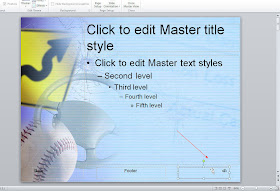


No comments:
Post a Comment