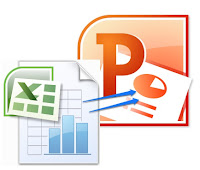 When making a PowerPoint presentation, we always want to add more source materials to rich our slideshow, such as Excel worksheets. Of course, it's easy to insert a new table by clicking Insert > Table in PowerPoint. But embedding a pre-made excel spreadsheet has some benefits, such as, ability to link (sync) with the original spreadsheet.
When making a PowerPoint presentation, we always want to add more source materials to rich our slideshow, such as Excel worksheets. Of course, it's easy to insert a new table by clicking Insert > Table in PowerPoint. But embedding a pre-made excel spreadsheet has some benefits, such as, ability to link (sync) with the original spreadsheet.
- Open the target PowerPoint document, click the place where you want to insert Excel worksheet.
- Click Insert > Object in Text Tab.
- Click Create from file in the pop-up dialog box and select the Excel document which is being embedded.
- Finally, you will get the result below.
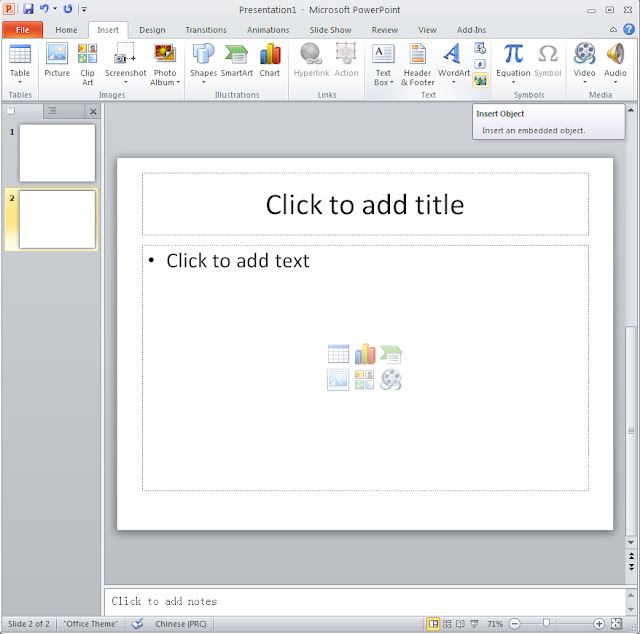
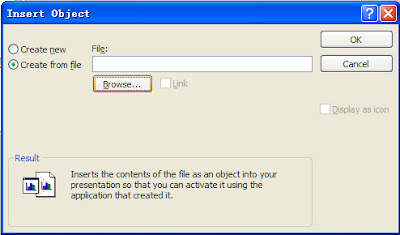
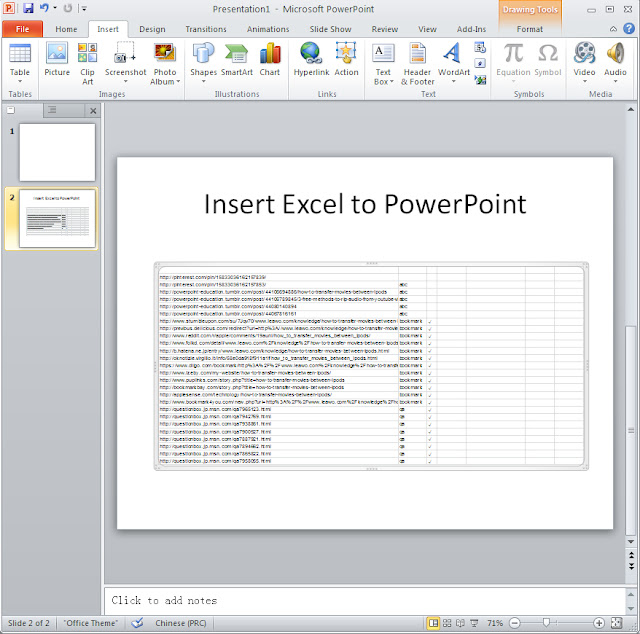
For modifying and showing different worksheet in PowerPoint slide, double-click the inserted worksheet to open Excel workbook. Now navigate through different sheets to view them in PowerPoint presentation slide. On modifying dataset in Excel spreadsheet, changes will be reflected in PowerPoint table as they both are linked (synced) together. Once done, Excel window can be closed.
Good article! Visit http://www.poweredtemplate.com/ to get the best templates through the web!
ReplyDelete