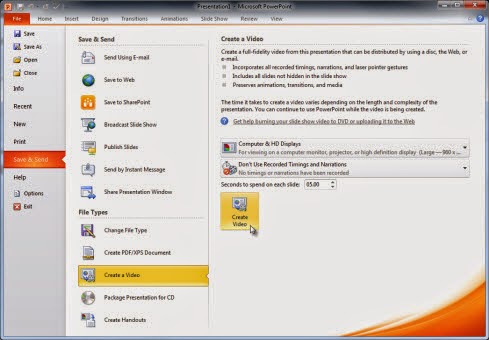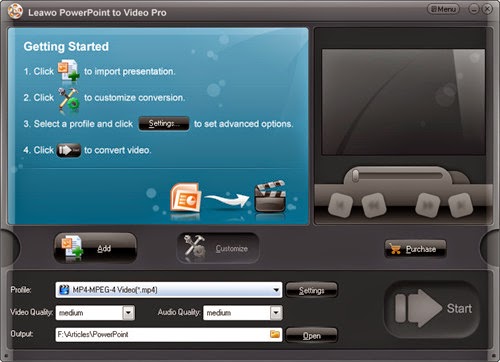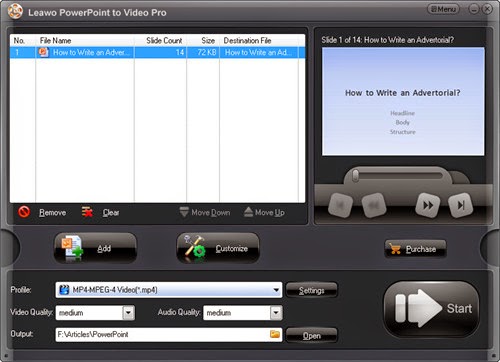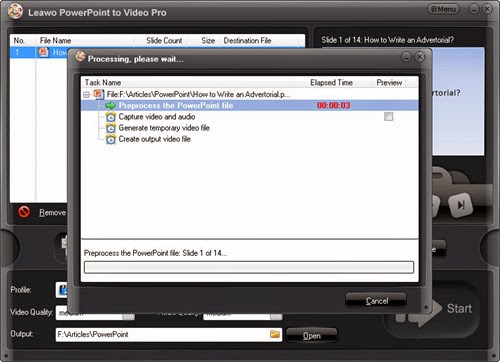Occasionally, when you want to share your PowerPoint presentations with your friends and colleagues, you will want to convert the PowerPoint presentations to video files. To achieve that goal, you can search on Google for the possible methods, and in general, you have 3 methods to convert PowerPoint to video files. The following guidance will show you the 3 methods to convert PowerPoint to video files, if you are interested, just have a look at this post.
The first method is using the built-in conversion function of PowerPoint 2010 or later. If you are using MS PowerPoint 2010 or later on your computer, you are able to convert your PowerPoint presentations to a WMV file. If you don't know how to do that, the following guidance will be helpful:
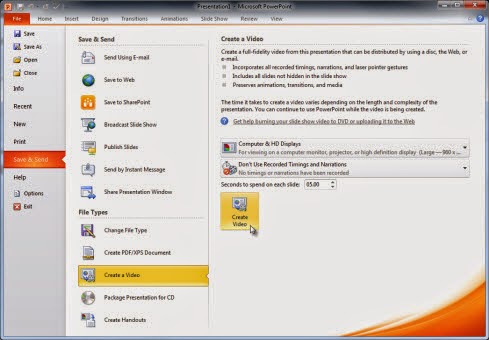
- Open your PowerPoint files in PowerPoint 2010 or later, and click "File > Save and Send".
- Choose "Create Video" and make up the settings for the converted video.
- Click the "Create Video" button in the window. A window will pop up, and it allows you to choose a folder on your computer to save the video.
- Then MS PowerPoint will convert the presentation to a video file. The conversion will take a short time based on the length of the presentation.
With the new MS PowerPoint on your computer, you are able to convert PowerPoint to video with ease. Note that the Macros and OLE won't be converted into the video.
The second method is to use the Windows Movie Maker to convert the slideshows to video files. The Windows Movie Maker is a built-in app of Windows system, and you can easily find with the searching function in Start menu. The following guidance will show you how to convert PowerPoint to video with Windows Movie Maker:

- Open your PowerPoint presentations, and click "File > Save as", and then choose "Other Formats".
- Save your presentations to pictures (PNG or JPG files), and save them on your computer.
- Open Windows Movie Maker, and import all the pictures of the presentation into the app.
- Select all the imported pictures and add it into the Storyboard (Ctrl + D).
- Make up simple settings for the video you want to convert, and then save the video on your computer.
The third method is using a PowerPoint converter program, which is easy to be found on the Internet. I would like to introduce Leawo PowerPoint to Video Converter Pro to the users. People can use this program to convert PowerPoint presentations to more than 150 kinds of standard video and audio files, and it can convert PowerPoint presentations for specific devices. The following guidance will show you how to use this software, and you are allowed to free download the software to have a try:
- Run Leawo PowerPoint to Video Converter Pro on your computer, and you will see the main interface. Click the "Add" button to add the PowerPoint file into the software. Click "Customize" to make up detailed settings for the PowerPoint presentations.
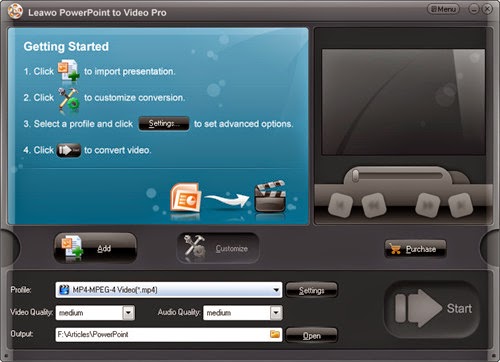
- Choose a video format as output in the drop-down menu of "Profile", and click "Settings" to make detailed settings for the converted video. Or you can choose the video and audio qualities in the main window. Then Click the "Start" button at the right bottom to start converting the PowerPoint files.
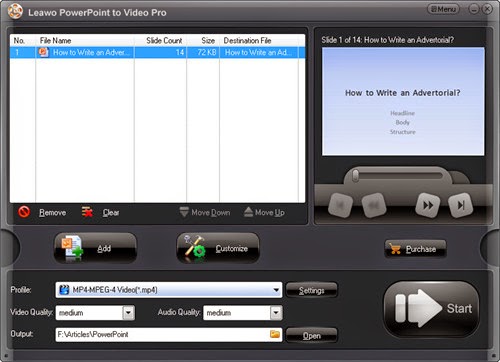
- The conversion will be divided into 4 parts, and each part is attached with the estimated time. When the conversion is finished, you will get the converted video in the target folder.
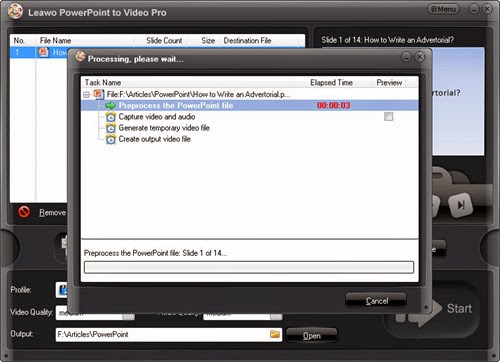
All of the three methods are helpful for the conversion of PowerPoint presentations, if you are going to convert PowerPoint files to videos, just check the methods out.