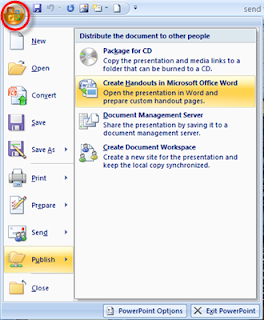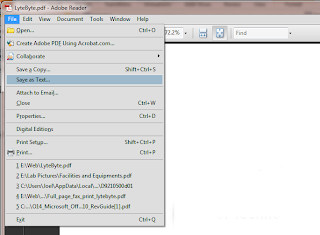iPad is really a good device for showing cause of its larger screen than phones, and lighter weight than PC.
But since it is not strong enough in office document processing, do you have ever thought to import documents you make on PC to iPad?
Import PowerPoint to Keynote
Keynote'09 is the latest presentation APP. Today, I like to talk about how to import PowerPoint files to Keynote from PC.
1. Connect your mobile device to your computer and open iTunes on your computer. After a moment, your mobile device appears in the left side of the iTunes window (under Devices).
2. In itunes, select your mobile device, and then click Apps.
3. Scroll to the bottom of the Apps window, and then select Keynote (in the Apps list under File Sharing).
4. Click Add, and then locate the presentation you want to import in the “Choose a File: iTunes” window that appears.
5. Select the file, and then click Choose.
6. Open Keynote on your mobile device.
7. In Presentations view, tap , and then tap iTunes.
8. Tap the name of the presentation you want to import in the list.
The presentation downloads to your mobile device and appears in Presentations view.
You can repeate the steps above when you want to import powerpoint files into any other Apple devices, such as iPhone, iPod touch, and etc.
Show PowerPoint on iPad/iPhone/iPod Touch with all original PowerPoint effects
Since Keynote can't keep the powerpoint files intact, embedded audios, videos and animations will be destroyed. If you want a more funny presentation, save PowerPoint as video is the best way. With
Leawo PowerPoint to iPad Converter, your PowerPoint files will be shown on iPad/iPhone/iPod Touch with with all original PowerPoint effects such as animations, transitions, music, narrations, video clips, fonts and languages, etc.
 , and then click Open.
, and then click Open. , and click Save As.
, and click Save As.